SDK Setup (Mac OS)
This page is all about getting your Mac compiling code for the nRF9160 Feather. Run into trouble during the process? Post your questions on the community forum.
Installing Extension
If you didn't already, install Visual Studio code. You can download it here.
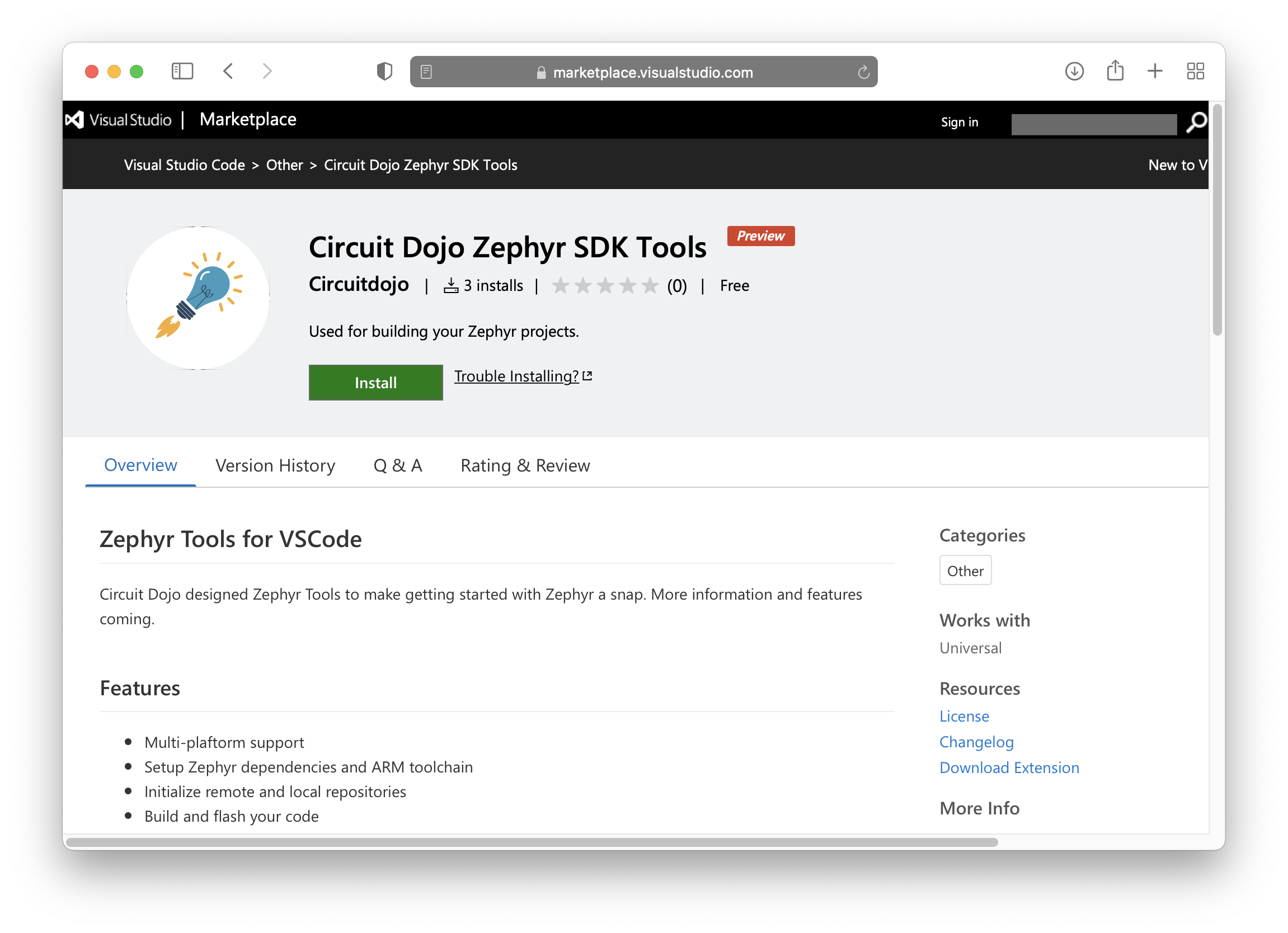
Fortunately, it's a bit easier to get started with the VSCode extension. The VSCode is required along with a Python 3 and Git on your system before continuing. Arm64 Macs will require the additional install of ninja.
Once Visual Studio code is installed, download the extension here. 👈
The easiest way to install git, python3 and ninja (only required for Arm64 Macs) is with Homebrew.
> brew install git python3 ninja
Run Setup
Then open the command window (COMMAND+SHIFT+P on Mac or CTRL+SHIFT+P on other systems) and type Zephyr Tools: Setup
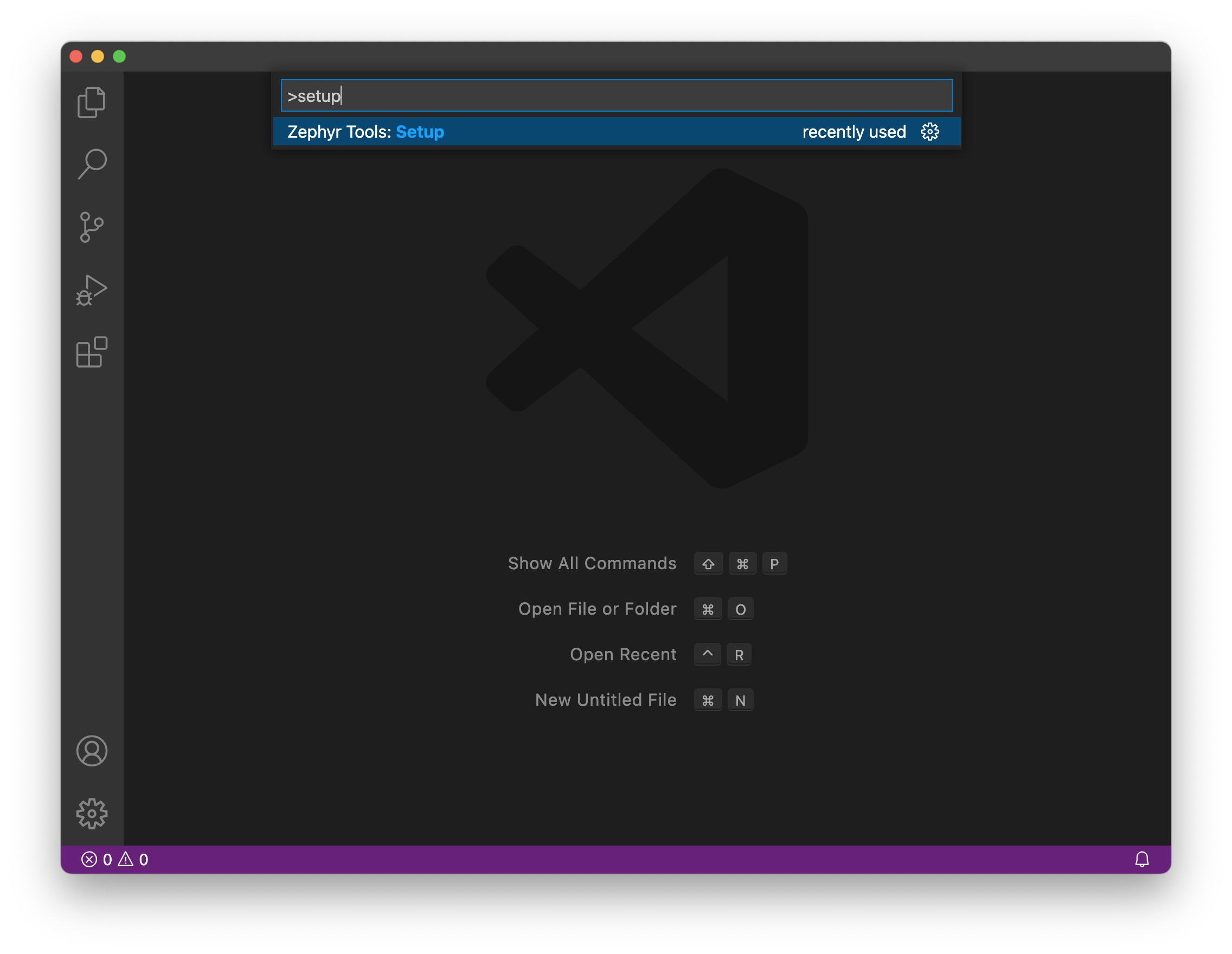
Init the repo
Then initialize this repo using the Zephyr Tools: Init Repo command:
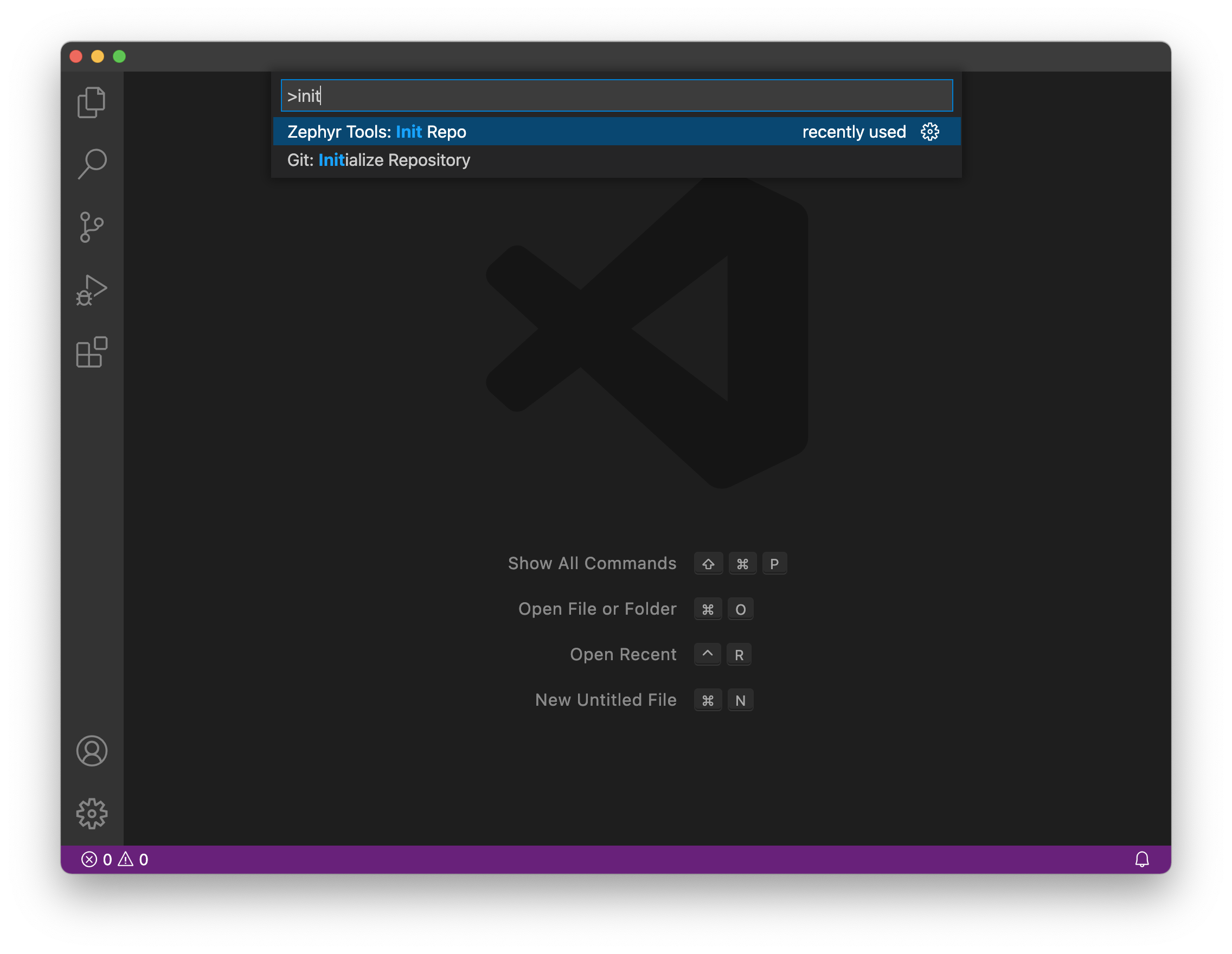
Make sure you use https://github.com/circuitdojo/nrf9160-feather-examples-and-drivers.git as the URL. It's best to select an empty folder to initialize the project to.
Then build the sample!
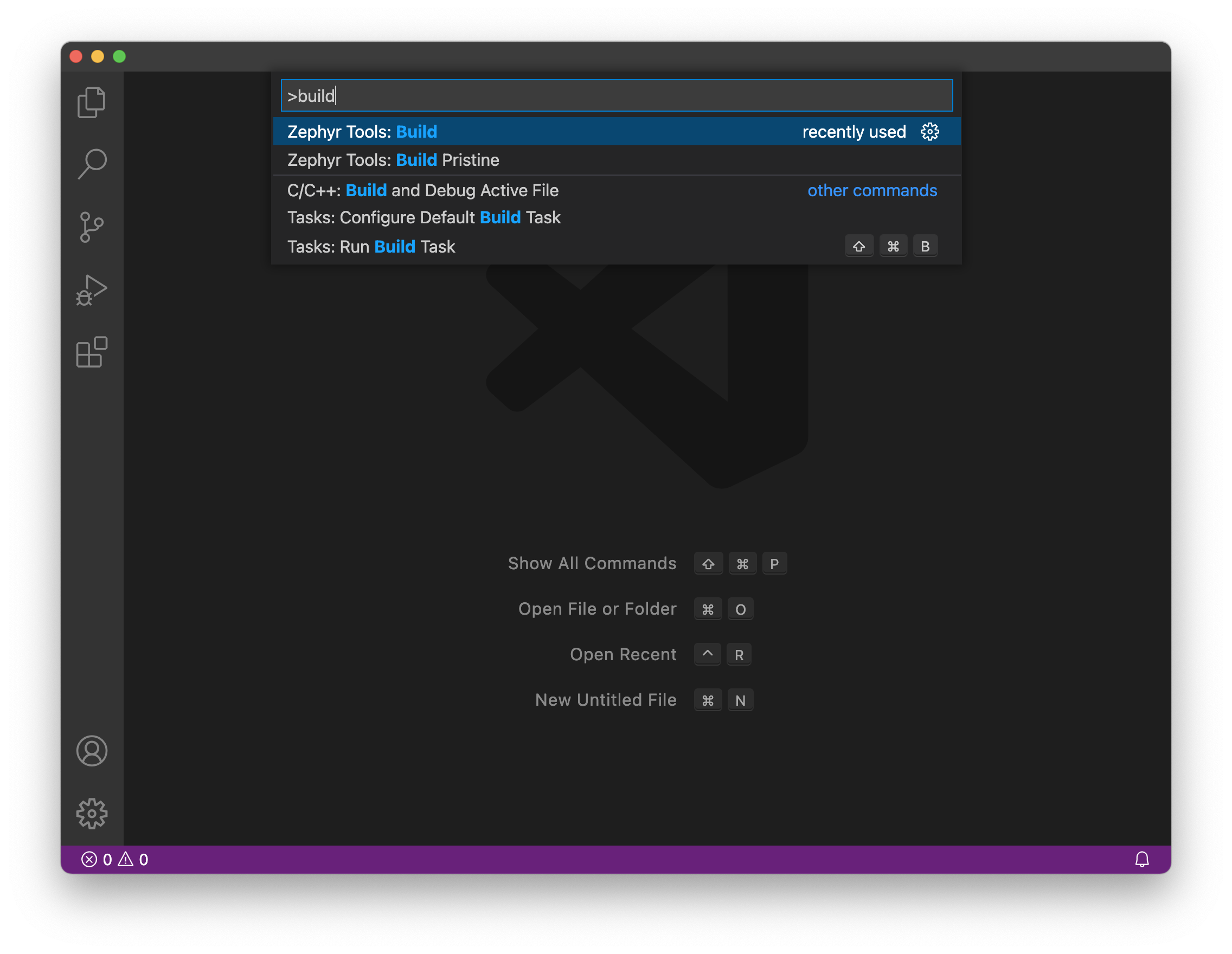
You'll be prompted for a project and board. Make sure the board matches the supported boards. Current supported board targets include:
Here's what it will look like:
![Choosing board]/(air-quality-wing/img/extension/choosing-board.png)
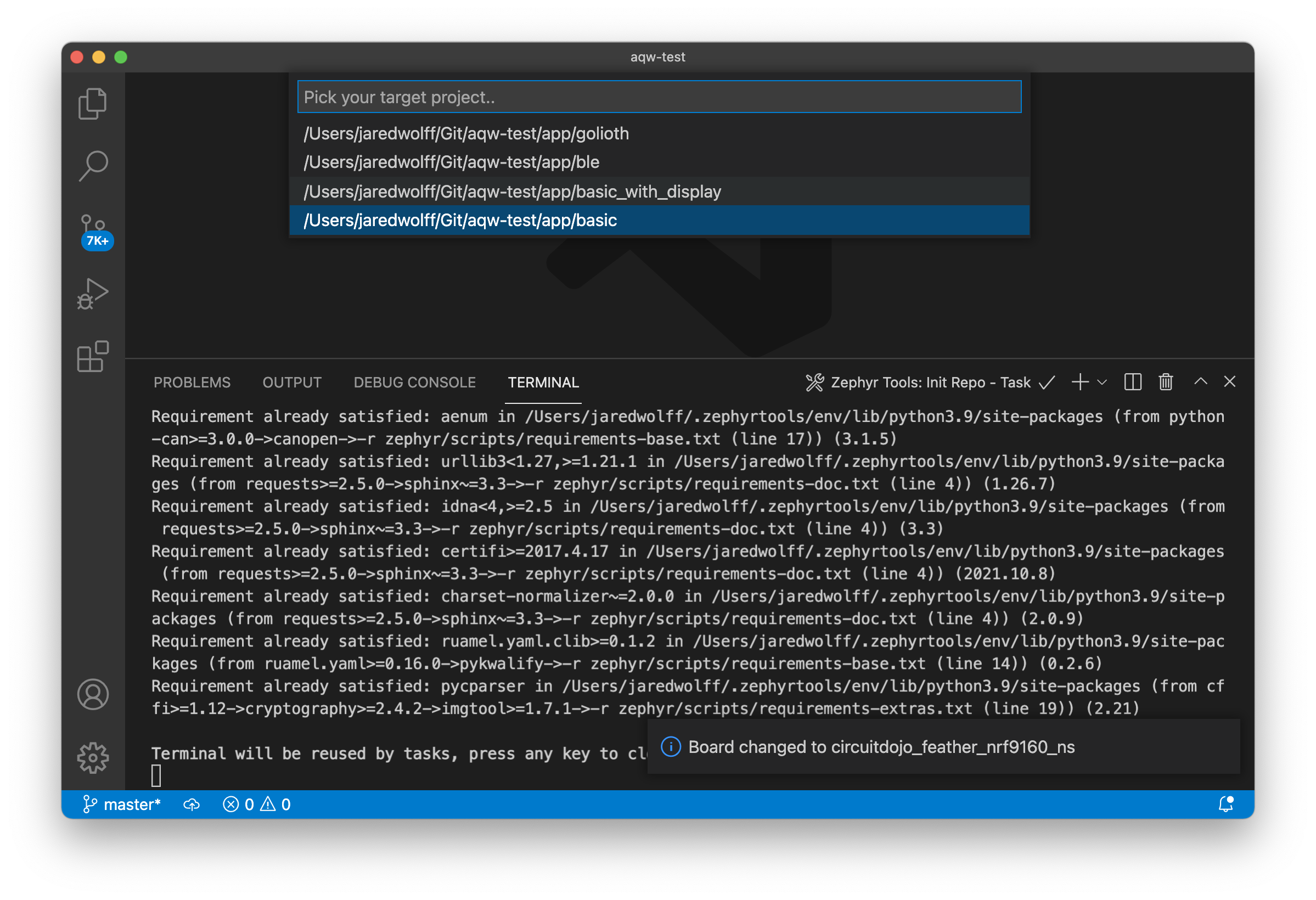
Once the build completes you should get a Build complete! popup along with some success messages in the the terminal.
newtmgr (Used to load your application via USB serial bootloader)
newtmgr is the command line utility for loading code to your device. It is automatically installed with the VSCode extension. Lets configure it the rest of the way.
-
If you'r on a newer version of OSX you'll need to install the drivers.
-
Configuring is simple as running the Zephyr Tools: Setup Newtmgr command
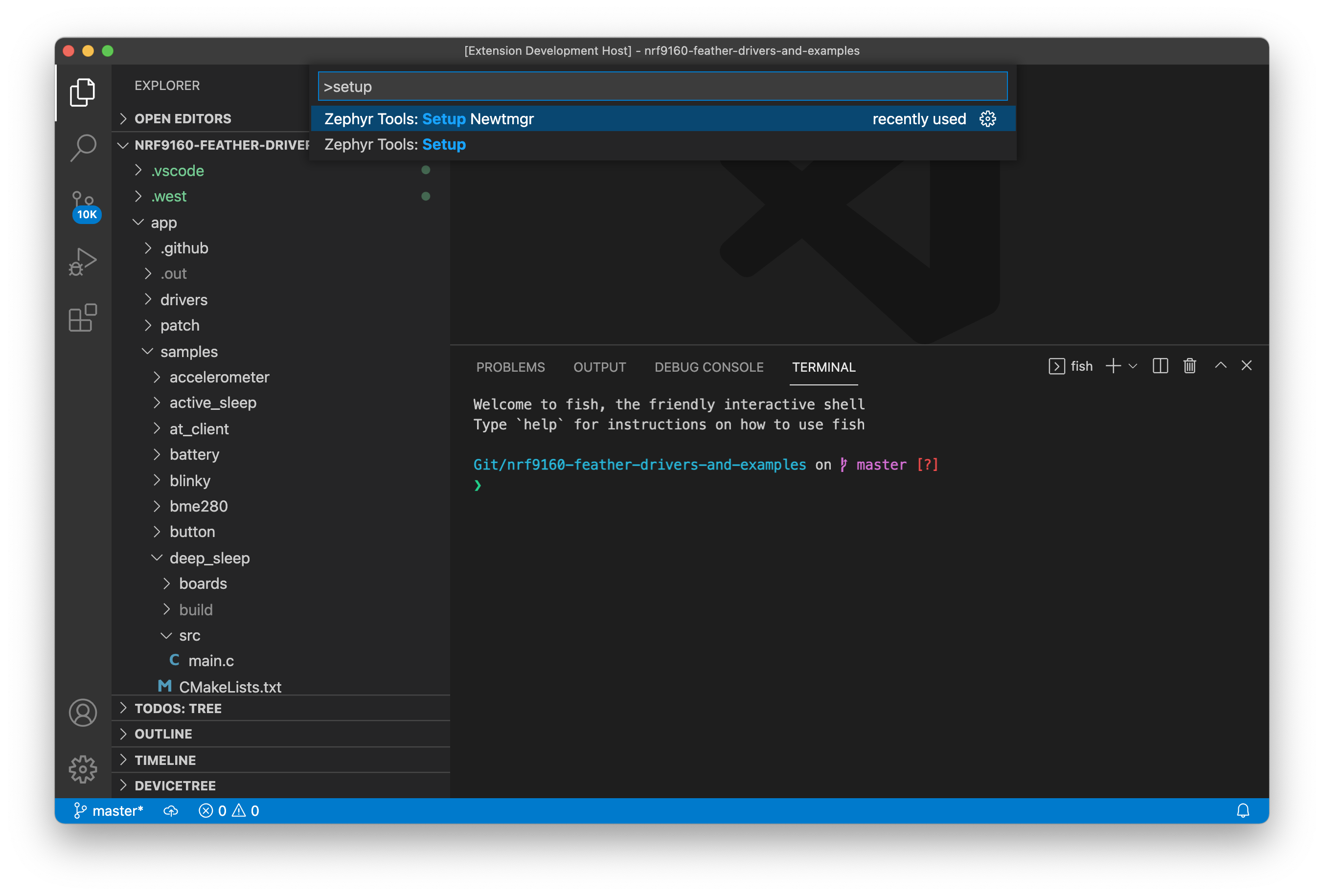
Select your serial port:
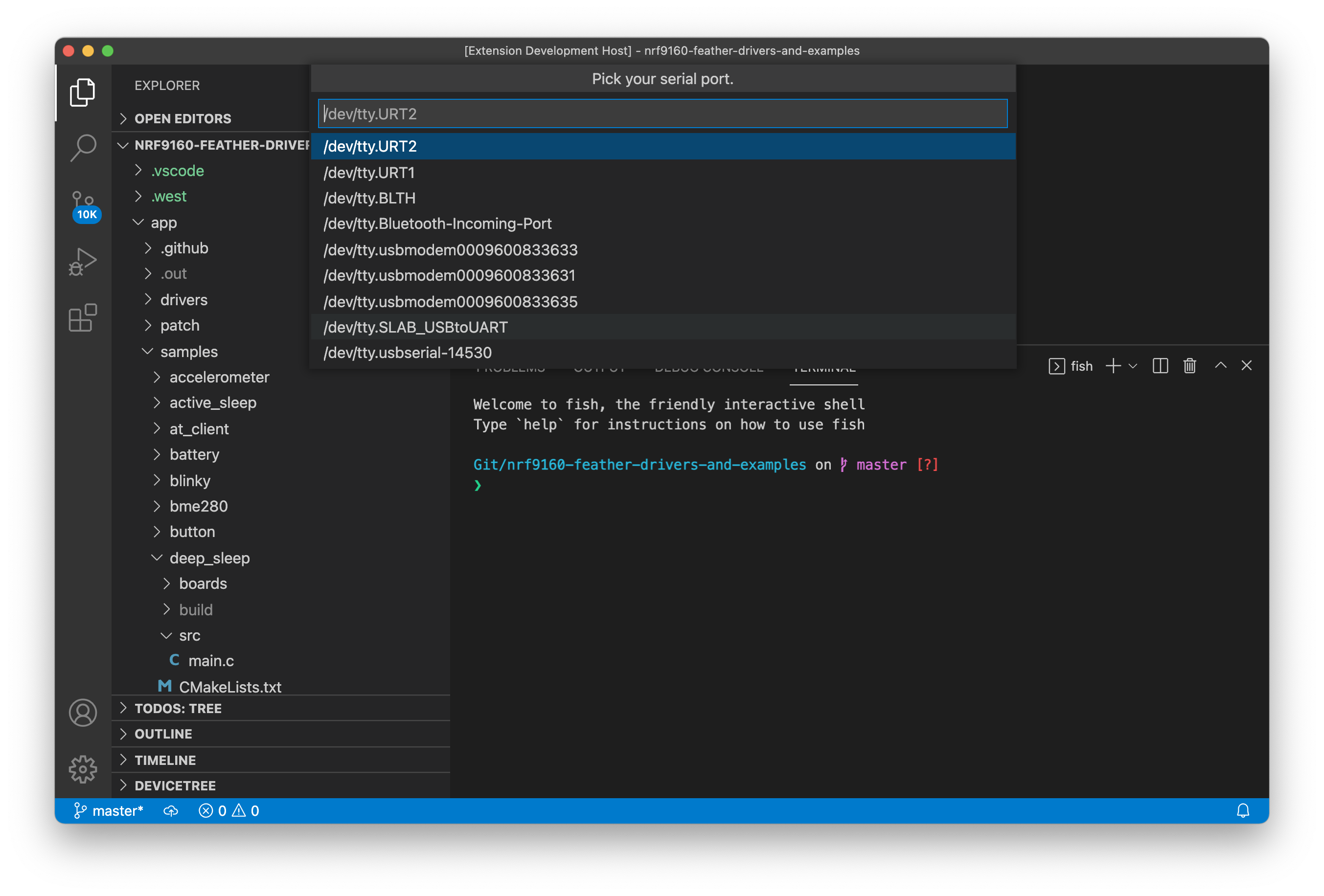
Then select the BAUD. (Important! The nRF19160 Feather only supports
1000000) Once complete you're ready to run the Zephyr Tools: Load via Bootloader command.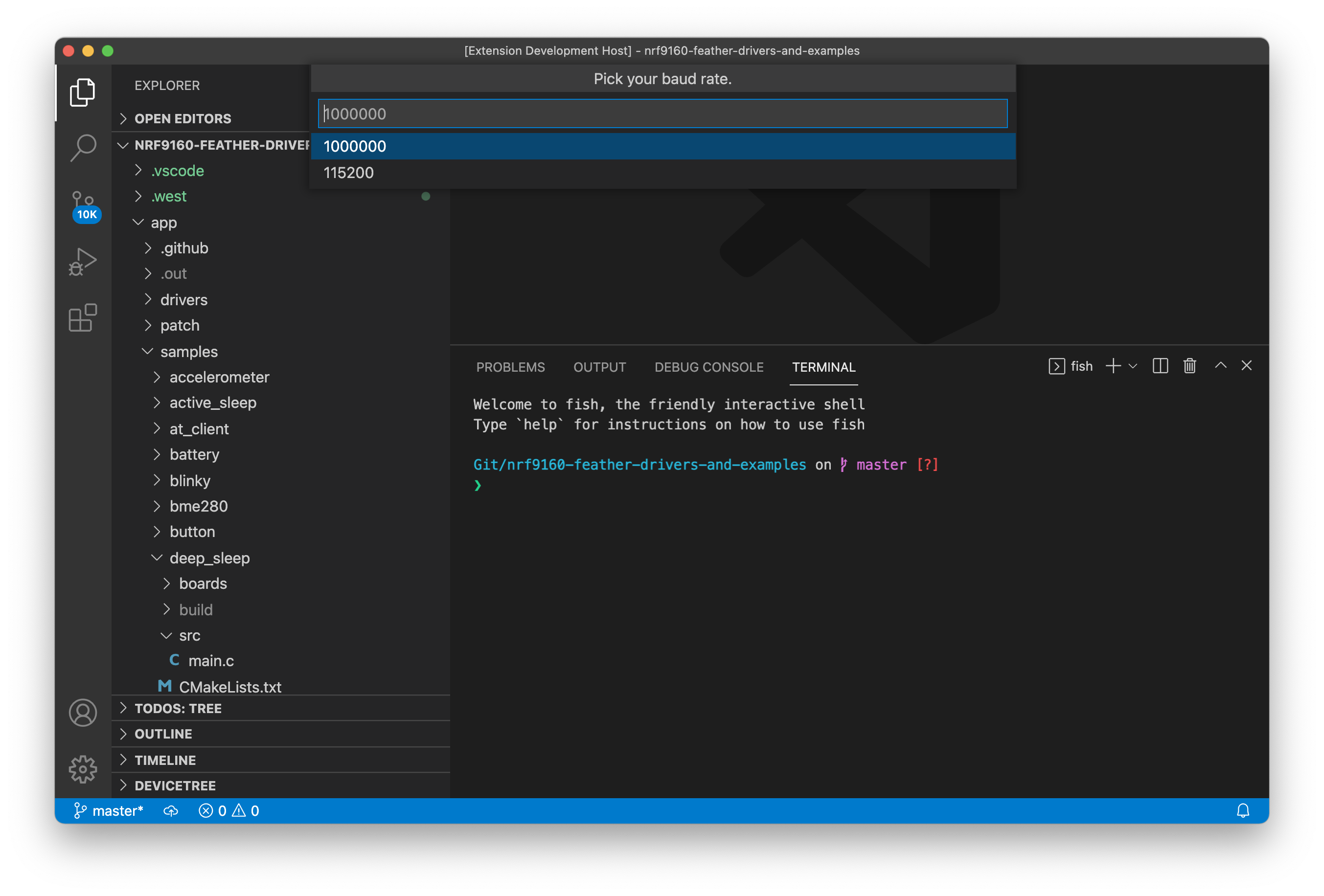
Testing it
Now you can get to playing around with some of the nRF9160 Feather example code! Remember you'll always have to open a terminal using the Toolchain Manager to build code!
You can quickly test if your SDK is set up correctly by checking out the samples.