Example Code

Examples
All examples can be found in the nRF9160 Feather Examples and Drivers (nFED) repository. You can install it during the setup process. Here are some links to setting up on different platforms:
All samples are in nfed/samples (or nfed/samples depending on how you set
everything up). They include:
- accelerometer - for a basic onboard accelerometer demo
- at_client - for testing connections using LTE Link Monitor (📶 requires SIM if you want to connect to LTE/NB IoT)
- battery - for a basic onboard battery measurement demo
- blinky - for a basic led blink demo
- bme280 - for an example of using the bme280 on i2c
- button - for a basic example using the onboard mode button
- deep_sleep - ultra deep sleep mode demo
- external_flash - external flash demo
- external_rtc - using onboard RTC demo
- gps - basic gps demo (📶 requires SIM if you want to connect to LTE/NB IoT to retreive SUPL data)
- sms - basic SMS demo (📶 requires SIM to send SMS)
Most of these examples are based from the nRF Connect SDK (either directly from Nordic or Zephyr)
More examples coming soon!
Building and loading using VSCode
Using the command window run Zephyr Tools: Build
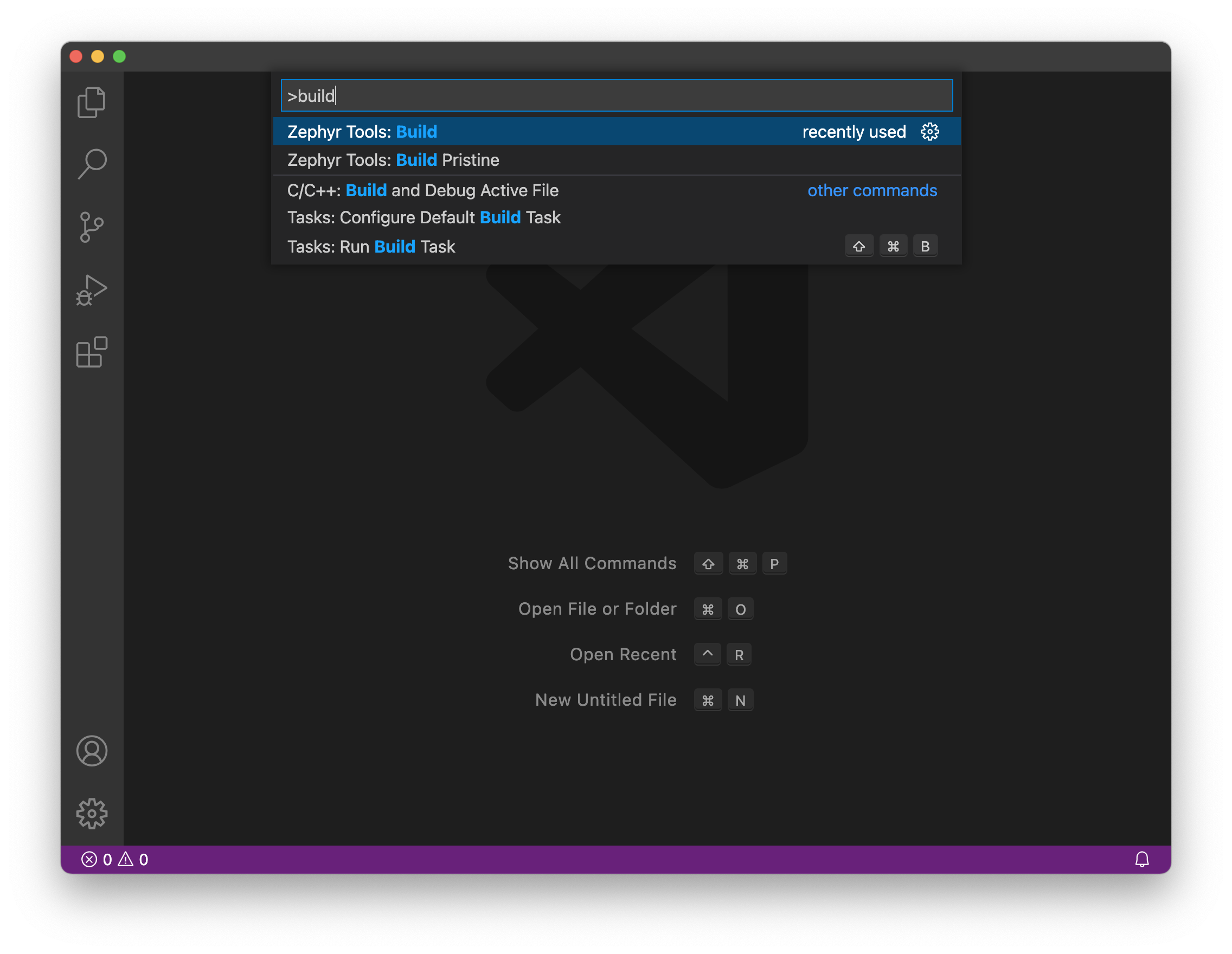
Then place the device into bootloader mode:
- Hold the MODE button
- Then tap the RST button while holding mode
- Hold the MODE button until the Blue LED illuminates
Then, load using the Zephyr Tools: Load via Bootloader task.
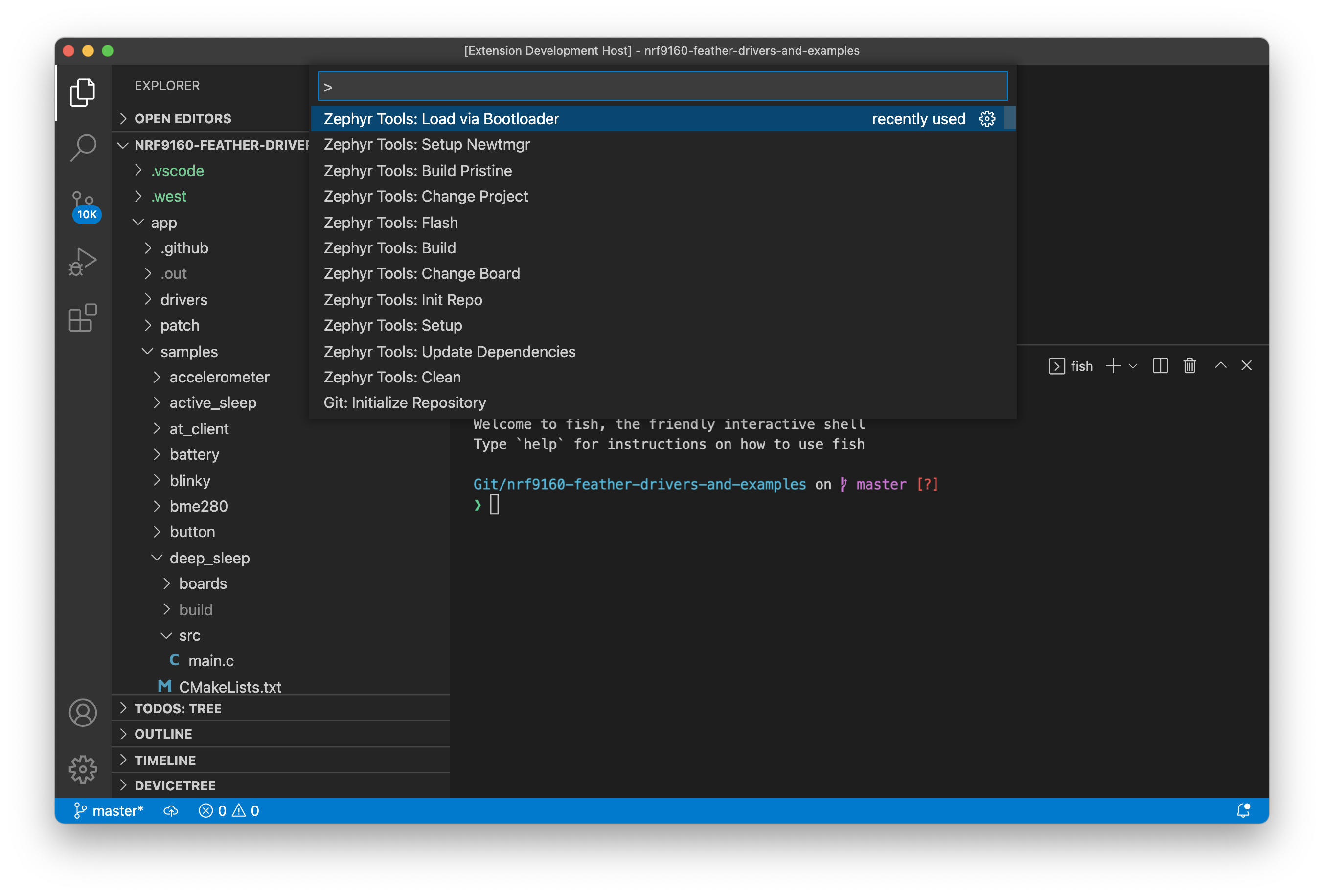
Pay attention to the progress in the bottom console.
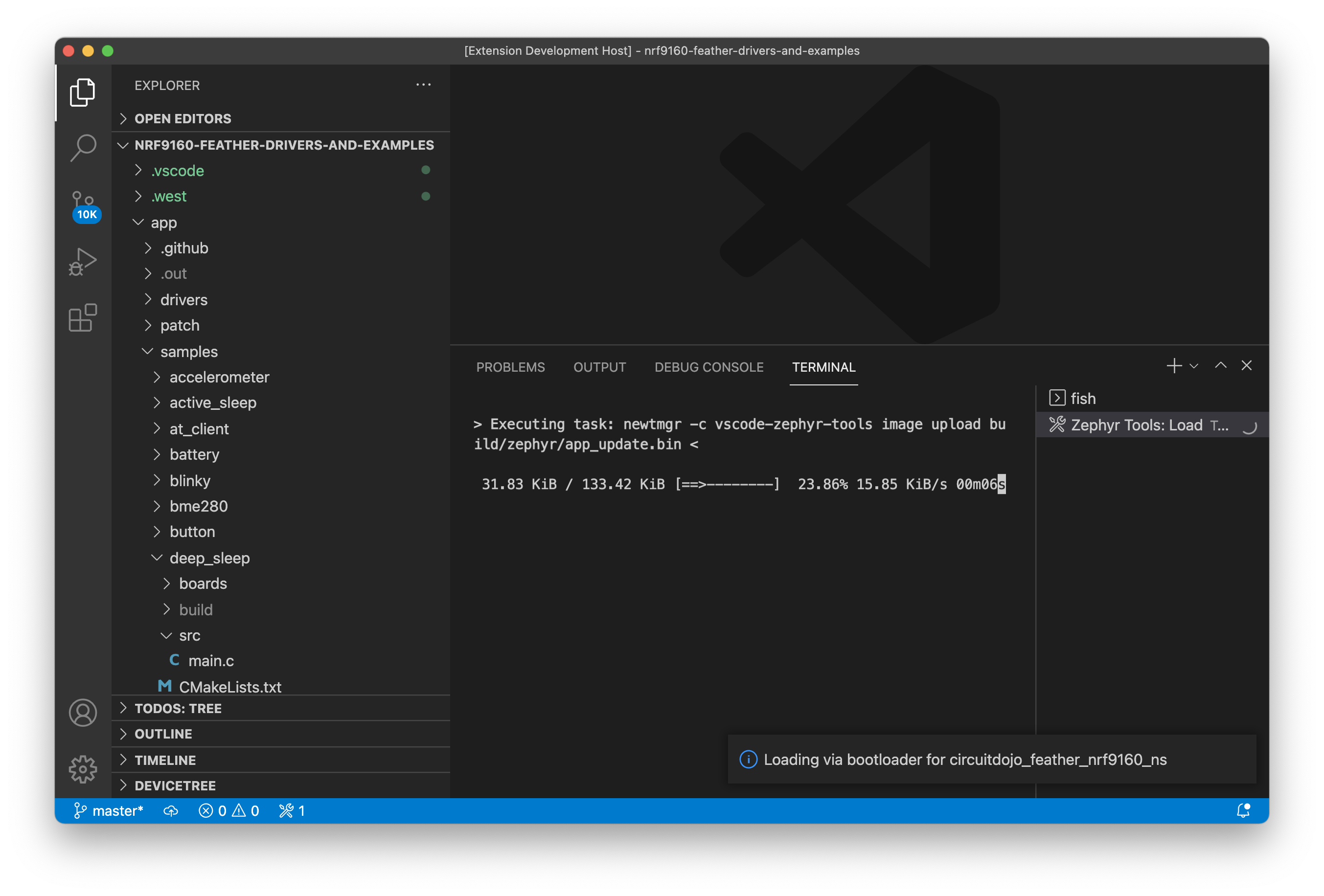
Once complete, the extension will reset your device and should start executing!
Important: make sure you close all console sessions with your nRF9160
Feather before programming using newtmgr. Otherwise the newtmgr image upload
will timeout.
Building Manually
To build an example,
- Install and setup the VSCode Extension for your OS:
- With the extension installed and setup, navigate to the sample you want in a VSCode terminal and run:
west build -b circuitdojo_feather_nrf9160_ns
Here's an example of output when finished:
west build -b circuitdojo_feather_nrf9160_ns
...
-- Configuring done
-- Generating done
-- Build files have been written to: /Users/jaredwolff/Git/nrf-connect/ncs/nrf/samples/nrf9160/at_client/build
[0/180] Performing build step for 'spm_subimage'
[151/155] Linking C executable zephyr/zephyr_prebuilt.elf
Memory region Used Size Region Size %age Used
FLASH: 32256 B 48 KB 65.62%
SRAM: 5488 B 64 KB 8.37%
IDT_LIST: 40 B 2 KB 1.95%
[155/155] Linking C executable zephyr/zephyr.elf
[2/176] Performing build step for 'mcuboot_subimage'
[248/253] Linking C executable zephyr/zephyr_prebuilt.elf
Memory region Used Size Region Size %age Used
FLASH: 42500 B 48 KB 86.47%
SRAM: 26800 B 64 KB 40.89%
IDT_LIST: 72 B 2 KB 3.52%
[253/253] Linking C executable zephyr/zephyr.elf
[163/176] Linking C executable zephyr/zephyr_prebuilt.elf
Memory region Used Size Region Size %age Used
FLASH: 76868 B 441856 B 17.40%
SRAM: 36928 B 128 KB 28.17%
IDT_LIST: 120 B 2 KB 5.86%
[174/174] Generating zephyr/merged.hex
Note: having trouble building? Make sure you check out the troubleshooting page.
Programming can be completed with newtmgr:
newtmgr -c serial image upload build/zephyr/app_update.bin
Note you always want to use the app_update.bin when using newtmgr. These
binaries are also used for FOTA and are always located in
your_sample/build/zephyr/.
During testing, it's recomended to use the LTE Link Monitor whenever you need to manually test or execute commands.