Managing Modem Firmware
Modem Firmware Update over UART
This sample can be used to load new modem firmware to your device using the bootloader only. This is useful if you do not have a programmer!
Setup
Make sure you have the VSCode plugin installed and running. Here are the instructions for each major architecture:
Get the modem firmware
Get your modem firmware of choice by nagivating to the nRF9160 Download page and scrolling to the nRF9160 SiP modem firmware section:
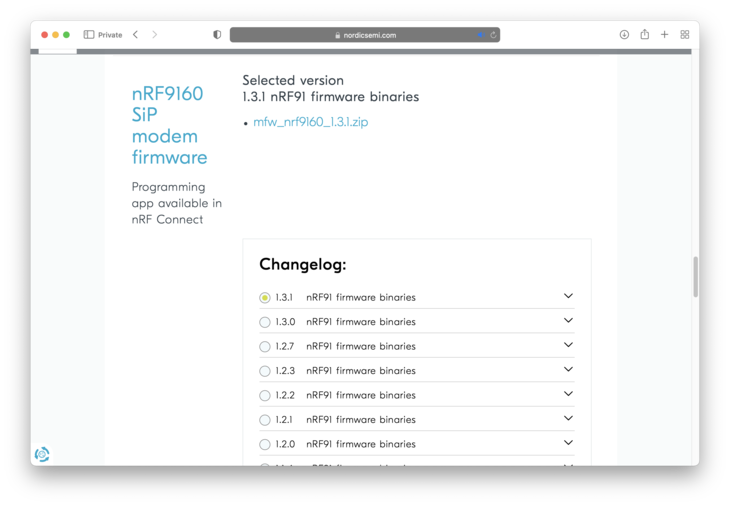
Download the version you'd like to use.
IMPORTANT: currently nRF9160 Feather is shipped with version 1.3.2 of the modem firmware. You cannot downgrade according to Nordic.
Build
Build the sample located in samples/mfw_update targeting circuitdojo_feather_nrf9160_ns.
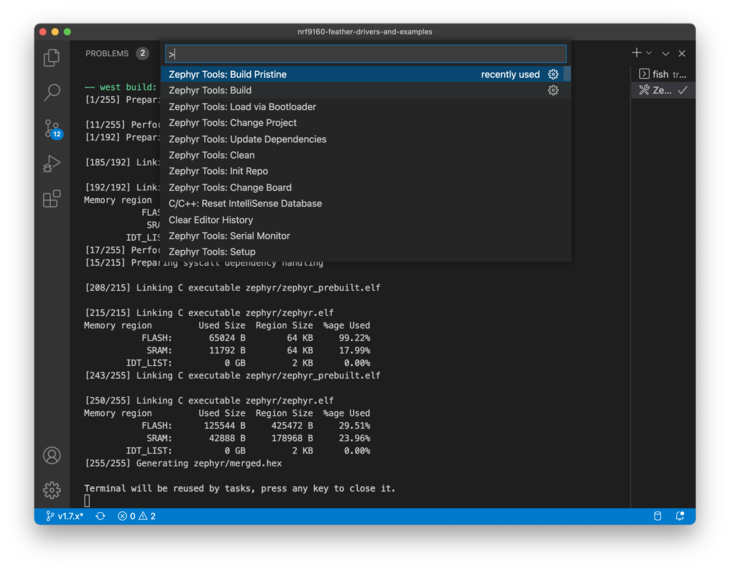
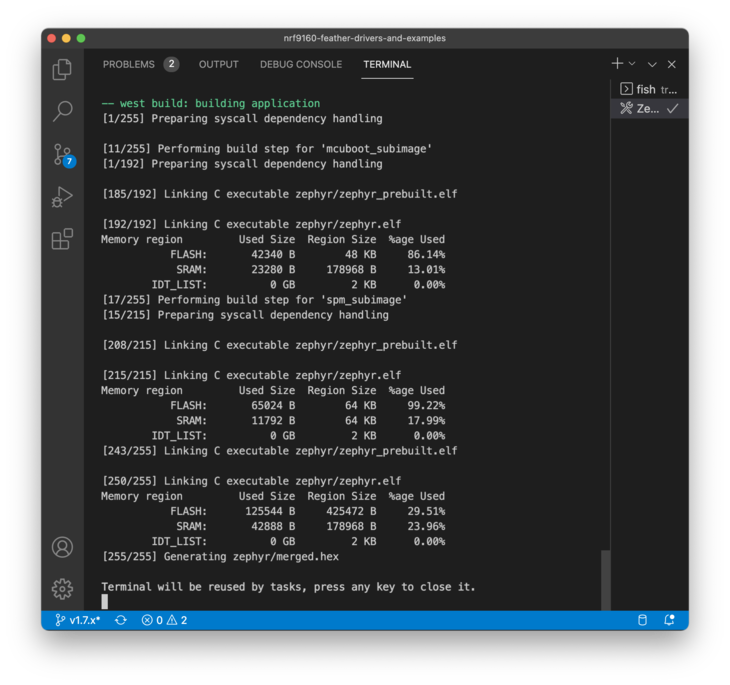
Loading
Then load to your device:
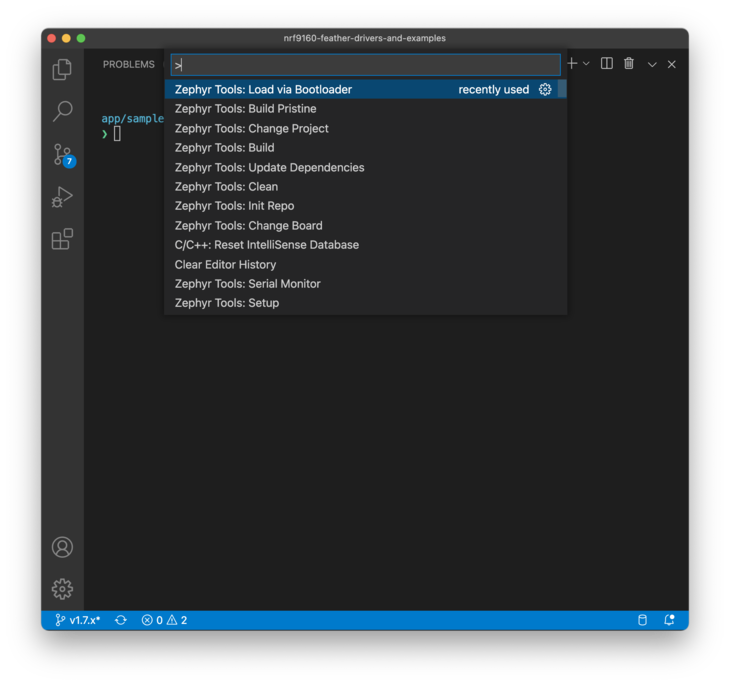
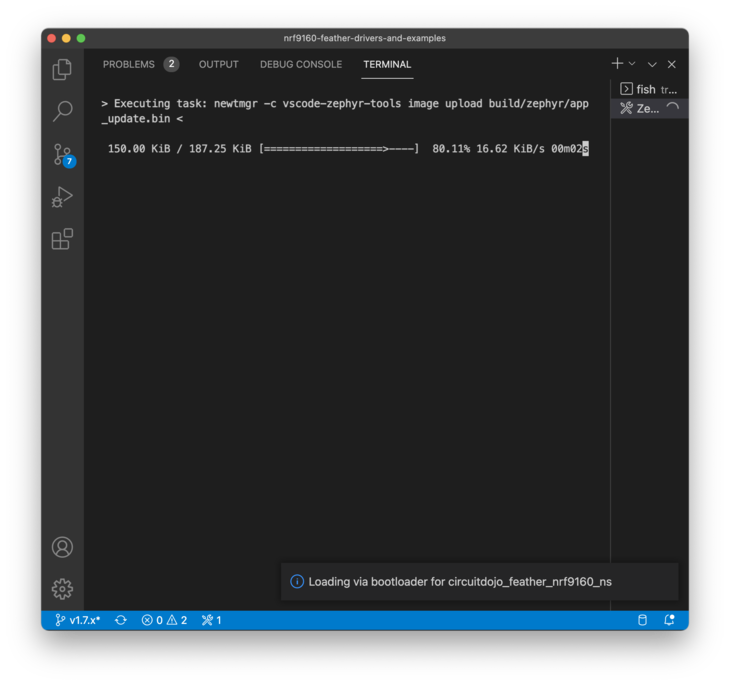
Running Python script
First you need to install the dependencies by running the following within samples/mfw_update/:
pip3 install -r requirements.txt
With python installed you should be able to run the corresponding update_modem.py script easily:
python3 update_modem.py mfw_nrf9160_1.3.0.zip /dev/tty.SLAB_USBtoUART 1000000
Note: update_modem.py is located in NFED under the nfed/samples/mfw_update/ path.
Here's what it should look like at the end of the process.
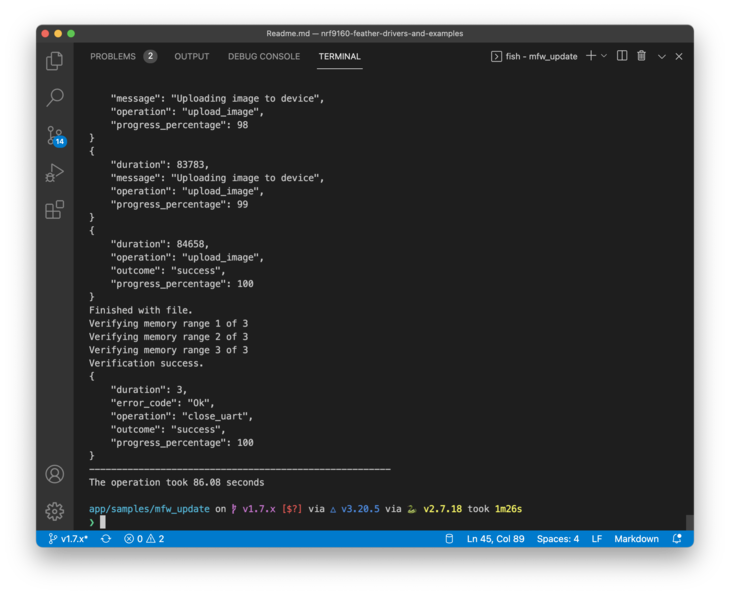
Confirming
You can confirm you have the version you loaded by running the AT+CGMR AT Command using at_client:
The AT host sample started
> AT+CGMR
mfw_nrf9160_1.3.0
OK
Modem Firmware Update with nrfjprog
The easiest way to update the modem firmware is using nrfjprog.
- Connect your board via Tag Connect cable and to an nRF9160DK or nRF53DK.
- Install Nordic's Command Line Tools if you haven't already
- Download the modem firmware from Nordic in the nRF9160 SiP modem firmware section.
- Run the following in your terminal/shell:
❯ nrfjprog --program _bin/mfw_nrf9160_1.3.2.zip --reset
[ #################### ] 0.000s | Finding image components - Finished
[ #################### ] 0.056s | Upload segments - segment 2 of 2
[ #################### ] 43.186s | Uploading modem image - segment 2 of 2
WARNING: A programming operation has been performed without --verify.
WARNING: Programming can fail without error.
Applying system reset.
Run.
Modem Firmware Update with nRF Connect for Desktop
To update, you can use nRF Connect for Desktop. It's important to note that not all firmware is certified to work on every provider. For a full up-to-date list, check out Nordic's documentation.
Another note: you will need a programmer and Tag Connect cable in order to update the modem firmware.
Here are the instructions for updating your modem firmware:
- Download the modem firmware you need.
- Next, open up the Programmer in nRF Connect For Desktop. (You may need to open it first)
- Then open up a connection to your programmer. (Your programmer should be connected to USB and attached to your nRF9160 Feather)
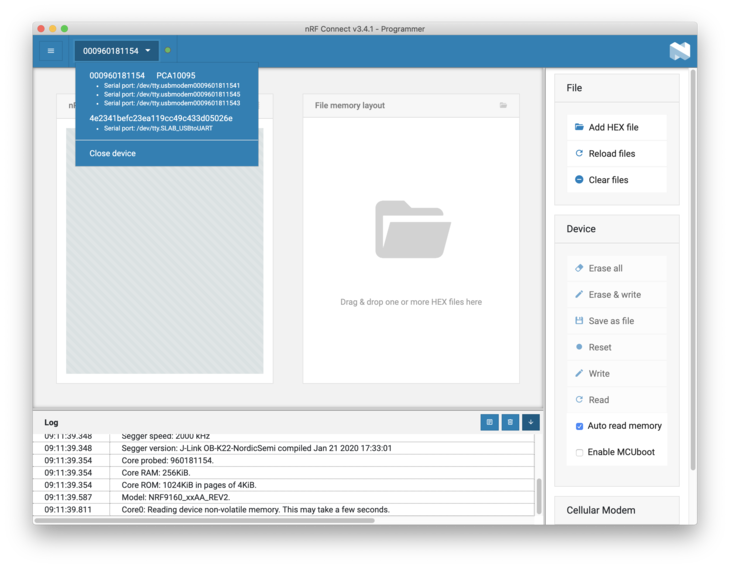
- Once opened, the program will read the memory contents of your device and display it.
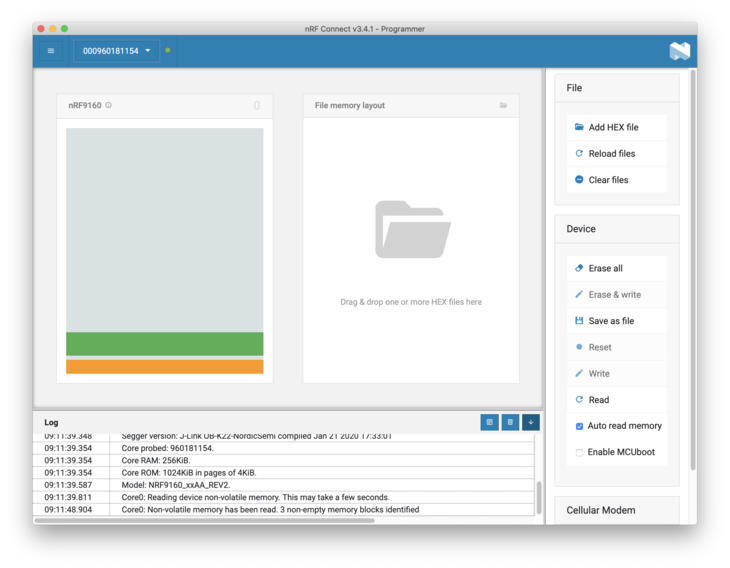
- To update the modem firmware, scroll down to the bottom right and click Update modem
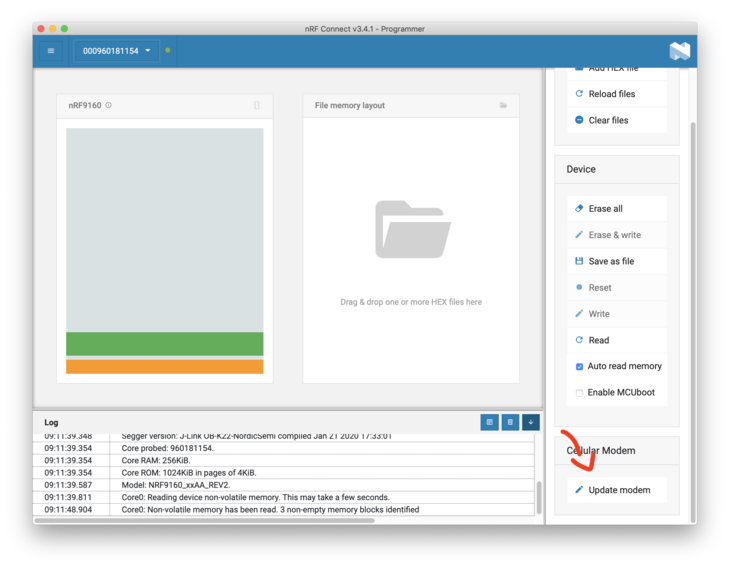
- Find your modem firmware
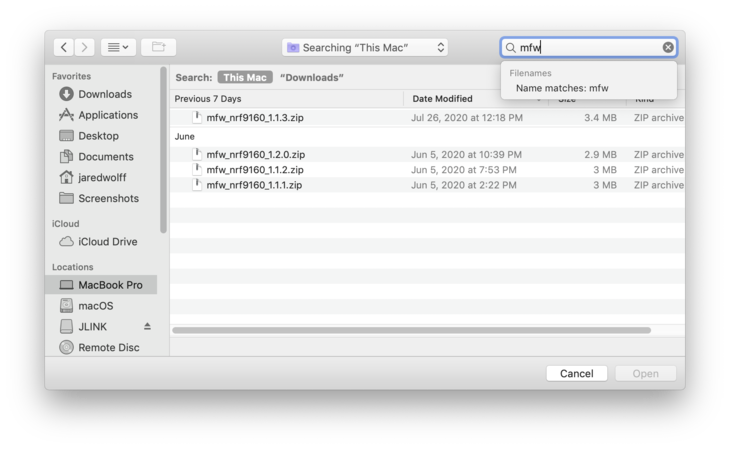
- Start the DFU process by clicking Write!
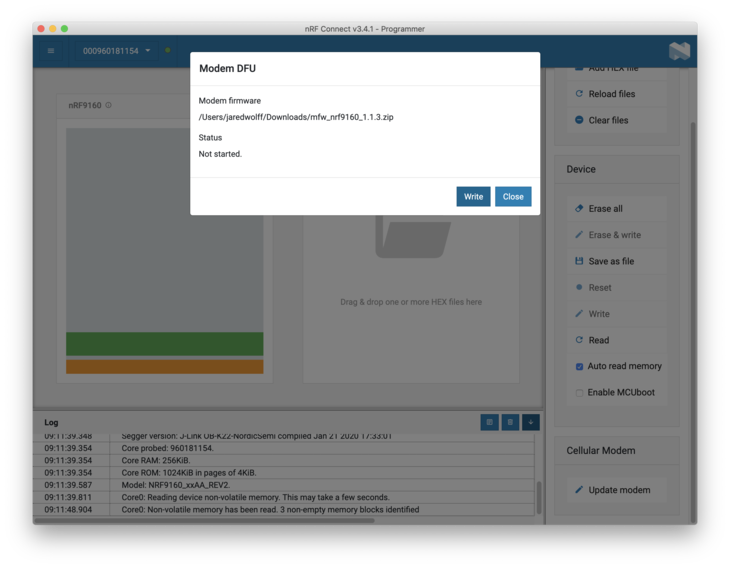
Then, your device will be updated. This process takes about 45 seconds. You can check if the firmware version using the AT+CGMR AT command. Devices running on Verizon must use modem firmware v1.1.2.